All NETLAB+ supported labs in the CCNA Routing and Switching - Connecting Networks course are supported by both the Multi-purpose Academy Pod (MAP) and Multi-purpose Academy Pod w/ASA (MAP w/ASA).
| Lab Number | Title | Pod Required |
|---|---|---|
| 3.3.2.8 | Configuring Basic PPP with Authentication | MAP or MAP w/ASA |
| 3.4.1.5 | Troubleshooting Basic PPP with Authentication | MAP or MAP w/ASA |
| 4.2.2.7 | Configuring Frame Relay and Subinterfaces | MAP or MAP w/ASA |
| 4.3.1.6 | Troubleshooting Basic Frame Relay | MAP or MAP w/ASA |
| 5.2.2.6 | Configuring Dynamic and Static NAT | MAP or MAP w/ASA |
| 5.2.3.7 | Configuring Port Address Translation (PAT) | MAP or MAP w/ASA |
| 5.3.1.5 | Troubleshooting NAT Configurations | MAP or MAP w/ASA |
| 6.3.2.3 | Configuring a Router as a PPPoE Client for DSL Connectivity | MAP or MAP w/ASA |
| 7.2.2.5 | Configuring a Point-to-Point GRE VPN Tunnel | MAP or MAP w/ASA |
| 8.1.2.6 | Configuring Syslog and NTP | MAP or MAP w/ASA |
| 8.2.2.4 | Configuring SNMP | MAP or MAP w/ASA |
| 8.3.3.3 | Collecting and Analyzing NetFlow Data | MAP or MAP w/ASA |
To enable the CCNA Routing and Switching - Connecting Networks labs, create a class and check the appropriate global labs in the class settings as described in the table below, depending on the pod(s) that will be used.
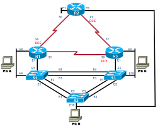
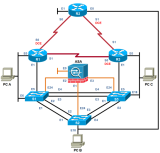
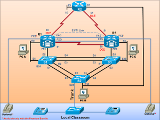
| Pods | Global Labs | Instructions |
|---|---|---|
| Multi-purpose Academy Pod | AE CCNARS CONNECTNET - MAP - English | On the Global Labs section of the class settings, check the "AE CCNARS CONNECTNET - MAP - English" if the MAP will be used to perform the labs. |
| Multi-purpose Academy Pod w/ASA | AE CCNARS CONNECTNET - MAPASA - English | On the Global Labs section of the class settings, check the "AE CCNARS CONNECTNET - MAPASA - English" if the MAP w/ASA will be used to perform the labs. |
The Multi-purpose Academy Pod (MAP) is also available for "pod-only" reservations. To enable pod-only reservations, select the check box for "Multi-purpose Academy Pod (no labs)" in the class settings.
The Multi-purpose Academy Pod with ASA (MAP w/ASA) is also available for "pod-only" reservations. To enable pod-only reservations, select the check box for "AE MAP w/ ASA (no labs)" in the class settings.
"Pod-only" reservations are not tied to specific lab exercises. Therefore, the pod will be configured using the default network configuration and will not be properly configured to complete CCNA Routing and Switching - Connecting Networks labs.
Always select the correct lab exercise for the lab being performed. Students or teams should schedule the correct lab exercise from the catalog. NETLAB+ will only show those labs for which the required pod type is available. A lab that works on different pod types may appear more than once if your system is so equipped. Instructors should select the correct lab from the Exercise tab during instructor-led lab reservations. This can be done as many times as needed during the reservation.
Importance of Choosing the Correct Lab Exercise
Several of the labs may differ from the standard pod topologies. This is
handled by NETLAB+ Dynamic VLAN Mapping technology. Always select the
correct lab exercise for the actual lab. This insures that NETLAB+
will set up VLANs on the control switch such that lab devices and PCs are
placed in the correct LAN segment for the exercise being performed. Selecting
the correct exercise will also make the completed lab output easier to find in
the archive.