All NETLAB+ supported labs in the CCNA Routing and Switching - Network Basics course are supported by both the Multi-purpose Academy Pod (MAP) and Multi-purpose Academy Pod w/ASA (MAP w/ASA).
| Lab Number | Title | Pod Required |
|---|---|---|
| 0.0.0.1 | Initializing and Reloading a Router and Switch | MAP or MAP w/ASA |
| 0.0.0.2 | Installing the IPv6 Protocol with Windows XP | MAP or MAP w/ASA |
| 2.3.3.4 | Building a Simple Network | MAP or MAP w/ASA |
| 2.3.3.5 | Configuring a Switch Management Address | MAP or MAP w/ASA |
| 3.3.3.4 | Using Wireshark to View Network Traffic | MAP or MAP w/ASA |
| 6.3.1.9 | Exploring Router Physical Characteristics | MAP or MAP w/ASA |
| 6.4.3.5 | Building a Switch and Router Network | MAP or MAP w/ASA |
| 7.2.5.4 | Identifying IPv6 Addresses | MAP or MAP w/ASA |
| 7.2.5.5 | Configuring IPv6 Addresses on Network Devices | MAP or MAP w/ASA |
| 7.3.2.7 | Testing Network Connectivity with Ping and Traceroute | MAP or MAP w/ASA |
| 8.2.1.3 | Designing and Implementing a Subnetted IPv4 Addressing Scheme | MAP or MAP w/ASA |
| 8.2.1.4 | Designing and Implementing a VLSM Addressing Scheme | MAP or MAP w/ASA |
| 10.1.3.6 | Viewing Network Device MAC Addresses | MAP or MAP w/ASA |
| 10.1.4.3 | Using Wireshark to Examine Ethernet Frames | MAP or MAP w/ASA |
| 10.2.1.8 | Observing ARP with the Windows CLI, IOS CLI, and Wireshark | MAP or MAP w/ASA |
| 10.3.1.10 | Using IOS CLI with Switch MAC Address Tables | MAP or MAP w/ASA |
| 11.2.4.5 | Accessing Network Devices with SSH | MAP or MAP w/ASA |
| 11.2.4.6 | Securing Network Devices | MAP or MAP w/ASA |
| 11.3.4.6 | Using the CLI to Gather Network Device Information | MAP or MAP w/ASA |
| 11.4.2.6 | Managing Router Configuration Files with Terminal Emulation Software | MAP or MAP w/ASA |
| 11.4.2.7 | Managing Device Configuration Files Using TFTP, Flash, and USB | MAP or MAP w/ASA |
To enable the CCNA Routing and Switching - Network Basics labs, create a class and check the appropriate global labs in the class settings as described in the table below, depending on the pod(s) that will be used.
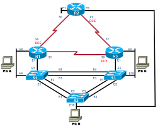
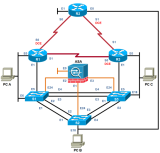
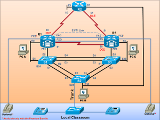
| Pods | Global Labs | Instructions |
|---|---|---|
| Multi-purpose Academy Pod | AE CCNARS NB-MAP-English | On the Global Labs section of the class settings, check the "AE CCNARS NB-MAP-English" if the MAP will be used to perform the labs. |
| Multi-purpose Academy Pod w/ASA | AE CCNARS NB-MAPASA-English | On the Global Labs section of the class settings, check the "AE CCNARS NB-MAPASA-English" if the MAP w/ASA will be used to perform the labs. |
The Multi-purpose Academy Pod (MAP) is also available for "pod-only" reservations. To enable pod-only reservations, select the check box for "Multi-purpose Academy Pod (no labs)" in the class settings.
The Multi-purpose Academy Pod with ASA (MAP w/ASA) is also available for "pod-only" reservations. To enable pod-only reservations, select the check box for "AE MAP w/ ASA (no labs)" in the class settings.
"Pod-only" reservations are not tied to specific lab exercises. Therefore, the pod will be configured using the default network configuration and will not be properly configured to complete CCNA Routing and Switching - Network Basics labs.
Always select the correct lab exercise for the lab being performed. Students or teams should schedule the correct lab exercise from the catalog. NETLAB+ will only show those labs for which the required pod type is available. A lab that works on different pod types may appear more than once if your system is so equipped. Instructors should select the correct lab from the Exercise tab during instructor-led lab reservations. This can be done as many times as needed during the reservation.
Importance of Choosing the Correct Lab Exercise
Several of the labs may differ from the standard pod topologies. This is
handled by NETLAB+ Dynamic VLAN Mapping technology. Always select the
correct lab exercise for the actual lab. This insures that NETLAB+
will set up VLANs on the control switch such that lab devices and PCs are
placed in the correct LAN segment for the exercise being performed. Selecting
the correct exercise will also make the completed lab output easier to find in
the archive.