This course, designed for students who have completed RH124, goes deeper into enterprise Linux administration, including file systems and partitioning, logical volumes, SELinux, firewalling, and troubleshooting.
The lab content is are accessed directly from the Red Hat Academy online portal. Instructions for accessing the labs are included within the NETLAB+ lab design. All NETLAB+ supported labs in the Red Hat System Administration II (RH134-RHEL8) course are supported using the Red Hat System Admin II (RH134-RHEL8) pod.
Participation in the Red Hat® Academy program is required. Participating NETLAB+ customers may contact NDG to request enabled Red Hat content.
| Lab | Title |
|---|---|
| 01 | Improving Command-Line Productivity |
| 02 | Scheduling Future Tasks |
| 03 | Tuning System Performance |
| 04 | Controlling Access to Files with ACLs |
| 05 | Managing SELinux Security |
| 06 | Managing Basic Storage |
| 07 | Managing Logical Volumes |
| 08 | Implementing Advanced Storage Features |
| 09 | Accessing Network-Attached Storage |
| 10 | Controlling the Boot Process |
| 11 | Managing Network Security |
| 12 | Installing Red Hat Enterprise Linux |
| 13CR | Fixing Boot Issues and Maintaining Servers (Comprehensive Review) |
| 14CR | Configuring and Managing File Systems and Storage (Comprehensive Review) |
| 15CR | Configuring and Managing Server Security (Comprehensive Review) |
To enable the Red Hat System Administration II (RH134-RHEL8) labs, install the Red Hat SysAdmin II RH134 course using the Course Manager. See the Course Manager section of the NETLAB+ VE Admin Guide for details. The course content will then be available to be added to classes.
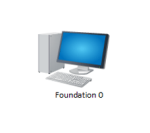
Always select the correct lab exercise for the lab being performed. Students or teams should schedule the correct lab exercise from the catalog. NETLAB+ will only show those labs for which the required pod type is available. A lab that works on different pod types may appear more than once if your system is so equipped. Instructors should select the correct lab from the Exercise tab during instructor-led lab reservations. This can be done as many times as needed during the reservation.